How to use prorat full tutorial
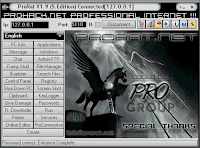
Step 1 : . Download ProRat. Once it is downloaded right click on the folder and choose to extract it.
make sure that the antivirus is disabaled.
Step 2 : Open up the program. You should see the following:
Step 3 : Next we will create the actual Trojan file. So click on Create and choose Create ProRat Server.
Step 4 :Next put in your IP address so the server could connect to you. If you don’t know your IP address click on the little arrow to insert your ip automatically. Next put in your e-mail so that when and if a victim gets infected it will send you a message. We will not be using the rest of the options.
Step 5 : Click on the General Settings button to continue. Here we will choose the server port the program will connect through, the password you will be asked to enter when the victim is infected and can also connect with them, and give victim name. As you can see ProRat has the ability to disable the windows firewall and hide itself from being displayed in the task manager.
Step 6 : Click on the Bind with File button to continue. Here you will have the option to bind the trojan server file with another file. Remember a trojan can only be executed if a human runs it. So by binding it with a legitimate file like a text document or a game, the chances of someone clicking it go up. Check the bind option and select a file to bind it to. In the example I will use an ordinary text document.
Step 7 : .Click on the Server Extensions button to continue. Here you choose what kind of server file to generate. I will stick with the default because it has icon support, but exe’s looks suspicious so it would be smart to change it.
Step 8: Click on Server Icon to continue. Here you will choose an icon for your server file to have. The icons help mask what the file actually is. For my example I will choose the regular text document icon since my file is a text document.
Step 9 : Finally click on Create Server to, to create the server file.
Step 10: A hacker would probably rename it to something like “Funny Joke” and send it as an attachment to some people. A hacker could also put it up as a torrent pretending it is something else, like the latest game that just came out so he could get people to download it.
Step 11 : Now, I will show you what happens when a victim installs the server onto his computer and what the hacker could do next.
Step 12 : I’m going to run the server on my own computer to show you what would happen. Once I run it the trojan will be installed onto my computer in the background. The hacker would then get a message telling him that I was infected. He would then connect to my computer by typing in my IP address, port and clicking Connect. He will be asked for the password that he made when he created the server. Once he types it in, he will be connected to my computer and have full control over it.
Step 13 : Now the hacker has a lot of options to choose from as you can see on the right. He has access to all my computer files, he can shut down my pc, get all the saved passwords off my computer, send a message to my computer, format my whole hard drive, take a screen shot of my computer, and so much more. Below I’ll show you a few examples.
Step 14 : The image below shows the message I would get on my screen if the hacker chose to message me.
Step 15 : Below is an image of what the hacker would see if he chose to take a screen shot of the victims screen.
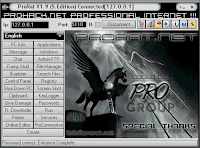
Step 1 : . Download ProRat. Once it is downloaded right click on the folder and choose to extract it.
make sure that the antivirus is disabaled.
Step 2 : Open up the program. You should see the following:
Step 3 : Next we will create the actual Trojan file. So click on Create and choose Create ProRat Server.
Step 4 :Next put in your IP address so the server could connect to you. If you don’t know your IP address click on the little arrow to insert your ip automatically. Next put in your e-mail so that when and if a victim gets infected it will send you a message. We will not be using the rest of the options.
Step 5 : Click on the General Settings button to continue. Here we will choose the server port the program will connect through, the password you will be asked to enter when the victim is infected and can also connect with them, and give victim name. As you can see ProRat has the ability to disable the windows firewall and hide itself from being displayed in the task manager.
Step 6 : Click on the Bind with File button to continue. Here you will have the option to bind the trojan server file with another file. Remember a trojan can only be executed if a human runs it. So by binding it with a legitimate file like a text document or a game, the chances of someone clicking it go up. Check the bind option and select a file to bind it to. In the example I will use an ordinary text document.
Step 7 : .Click on the Server Extensions button to continue. Here you choose what kind of server file to generate. I will stick with the default because it has icon support, but exe’s looks suspicious so it would be smart to change it.
Step 8: Click on Server Icon to continue. Here you will choose an icon for your server file to have. The icons help mask what the file actually is. For my example I will choose the regular text document icon since my file is a text document.
Step 9 : Finally click on Create Server to, to create the server file.
Step 10: A hacker would probably rename it to something like “Funny Joke” and send it as an attachment to some people. A hacker could also put it up as a torrent pretending it is something else, like the latest game that just came out so he could get people to download it.
Step 11 : Now, I will show you what happens when a victim installs the server onto his computer and what the hacker could do next.
Step 12 : I’m going to run the server on my own computer to show you what would happen. Once I run it the trojan will be installed onto my computer in the background. The hacker would then get a message telling him that I was infected. He would then connect to my computer by typing in my IP address, port and clicking Connect. He will be asked for the password that he made when he created the server. Once he types it in, he will be connected to my computer and have full control over it.
Step 13 : Now the hacker has a lot of options to choose from as you can see on the right. He has access to all my computer files, he can shut down my pc, get all the saved passwords off my computer, send a message to my computer, format my whole hard drive, take a screen shot of my computer, and so much more. Below I’ll show you a few examples.
Step 14 : The image below shows the message I would get on my screen if the hacker chose to message me.
Step 15 : Below is an image of what the hacker would see if he chose to take a screen shot of the victims screen.







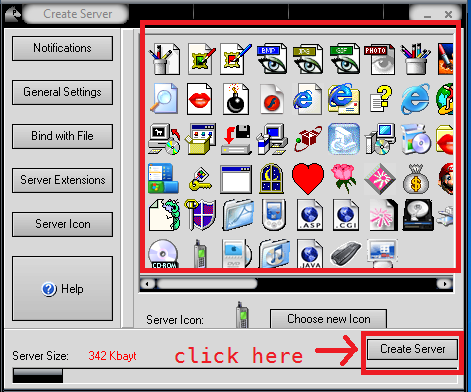







0 comments:
Post a Comment