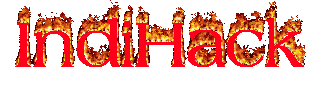This is my honest rrshost review after I have been a customer at rrshost.com for both their free and premium web hosting plans for about 6 months. RRSHOST, founded in 2014 by Hamza Hussain (COO) CEO) and Rajeev Sharma(Managing Director), first located in India and is now available all around the globe. It has already got over 300,000 satisfied customers.
I have several domains that I am hosting on free plan (and premium plan*) at RRSHost. My website is not too light. It isn’t much heavy either. I expect around 5K views per month. This is my first month with rrshost.
*While writing this review, I was on their free plan. Currently I am using their premium plan.
So, the deal. Why I am happy?
– Free service
Right, free.
– Free subdomains
In case if you do not have your own domain (.com .net .org etc), you can easily choose from several extensions like .yzi.me and ciki.me. Or you could get a free .tk domain and host that as well. There are practically no limitations here.
– Very easy learning curve
Most beginners’ nightmare are jargons like CPanel, MySQL, phpMyAdmin and Databases. When you start using them, it is much like copying files from your pendrive to portable hard drive. Pendrive being your content and hard drive the webserver. Everything in between is butter. rrshost makes it easier by keeping things simple with a really intuitive back-end design.
– No Ads on your website (none!)
There are ads on your CPanel but I am sure you are not going to paste your administrator password on homepage so public users would login to your CPanel and have a look at those ads. So my guess is visitors might never find out if you are hosting for free.
– Basically every service beginners might need is available (free)
Webmail with Roundcube and Squirrel mail clients. Subdomains. Unlimited domains. An auto installer that can set you up in minutes with Blogs, CMS Portals, E-stores, Forums, E-galleries. (WordPress, Joomla, Drupal, Prestashop, phpBB, SMF, Coppermine, Jcow, hell lot of bunch of other stuffs) If you know webhosting, you probably know these are counted as premium features. rrshost throws it for free.
emails
website builder
File manager
Advanced
– 20GB webspace
That is way more than enough if you don’t host videos and TV shows. Most normal websites with texts and pictures would occupy about 500 MB. To give you a comparison, webpicked.com is currently taking 40MB.
– 150GB bandwidth (per month)
This part depends upon a lot of variables. If you have, say, 100K visitors per month and your average pagesize is 1MB. That would consume 100GB. You still have 50 more to go! I would expect a normal website to consume only about 5GB though.
Why I am little bit of sad?
With great power comes great responsibility – Spiderman!
In case of rrshost, I feel like people are not being responsible with their free powers. They might be using too much of traffic or CPU power for their websites, leaving less room for other users. I wish not to complain but it would be moral if all users could use their share wisely so everybody else could have a great life.
Sometimes I am posting, or editing my wordpress site and it just crashes because of server load. In such cases, I press the back button and continue as usual, and it works. This is troublesome while installing WP plugins, which I do only once is a while. If you face sever crash during plugin installation, you will have to delete the plugin and continue again.
Sometimes the site doesn’t open (sometimes). It shows that they are having too much CPU use. It is not that the website is not ‘online’. rrshost has a proven 99%+ uptime guarantee. The issue is because there are other free guys sucking out of the same bandwidth pipe that your website is on. But I have never had ANY issues while opening my website from a mobile device, maybe because mobile sites are less resource hungry.
PS: This review is of the free plan.
rrshost also offers a premium plan that has everything unlimited (unlimited webspace, bandwidth, subdomain, email, MySql, etc) and their servers are fast.
rrshost premium
Premium Plan Rates
Verdict:
While I wish that my WordPress Dashboard didn’t crash while I am working on it, I am not grieving on that point because what I am getting is a phenomenal service at no cost. I have seen the ‘top name & fame’ webhosts making people pay huge sum of money for about the same or less stuff that rrshost is putting up for free.
If you are onto serious websites with loads of traffic and multimedia, you might want to consider the premium plan or look into other webhosts. If you are short on funds right now, or if your website contains cat photos, begin with the free plan at rrshost. As for me, I will stay with them as long as possible. If my website takes off, I am upgrading. Oh and rrshost accepts payment via paypal so that is a big plus for me.
Score: 8/10
Update: Since the past few months, I have moved to InstaFree webhosting. (which is also free) InstaFree’s performance is amazingly better!
Sitemap
Link: http://www.rrshost.com
support forum : http://forum.rrshost.com/
Blog : http://blog.rrshost.com/
Review : http://www.rrshost.com/review.php
Products : http://product.rrshost.com/